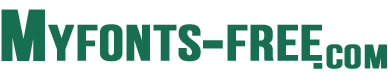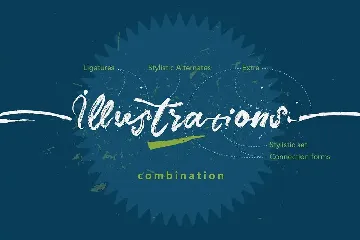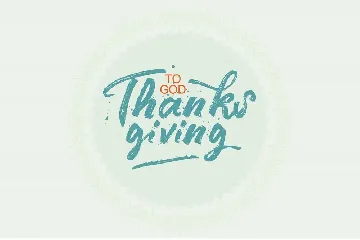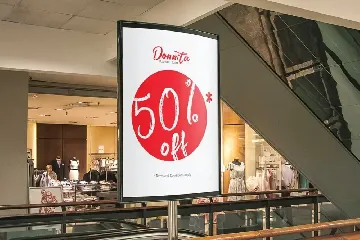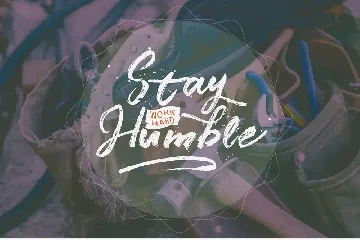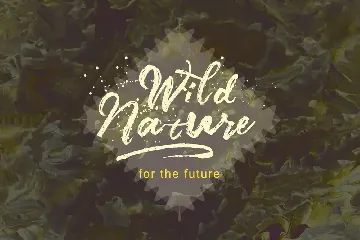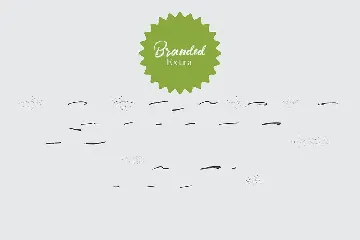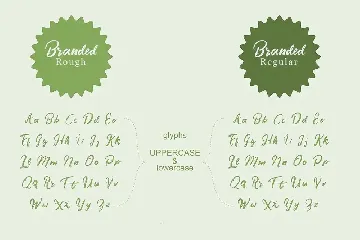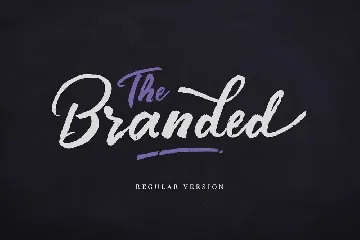Branded Handbrush Font
Handbrush comes with two extra clean and rough brush styles and a bonus plus that gives a natural
About Branded Handbrush Font
Branded Handbrush Font is a new and fresh font script that comes with two styles of clean and rough style and plus bonus extra brush that gives a natural impression. so this font can provide an alternative, new sensation and vintage feel for the designer or craftsman, in working on various projects.
Branded Handbrush Typeface comes with alternative characters that were divided into several Open Type features such as Swash, Stylistic Sets, Stylistic Alternates, Contextual Alternates, and Ligature. The Open Type features can be accessed by using Open Types savvy programs such as Adobe Illustrator, Adobe InDesign, Adobe Photoshop Corel Draw X version, And Microsoft Word. And this Font has given PUA Unicode (specially coded fonts). so that all the alternative characters can be accessed easily and in full by the craftsman or designer.
Features:
- Initial Alternates
- Contextual Alternates
- Standard Ligatures
- Unique ligatures
- Stylistic Alternates
- Stylistic sets
- Basic Latin A-Z and a-z
- Numbers
- International Symbols Support
Files included:
- Branded Rough .otf
- Wandella Rough .ttf
- Branded Regular .otf
- Branded Regular .ttf
- Branded Extra .otf
- Branded Extra .ttf
How to Access Open Type Features?
In Adobe Illustrator or InDesign simply open Window Type Glyphs, it will show the Glyphs panel. By default, it will show the entire glyphs contained in the font. If you block a glyph, you can find alternative characters to that glyph easily by changing 'Entire Font' to 'Alternates for Current Selection' in the Show section. For other programs that don't support Open Type features or Glyphs Panel such as Photoshop, you can use Character Map in Windows to access the alternate characters simply follow this tutorial - https://youtu.be/BScPsiubM1k
Mail support: If you have any question, please contact me Via e-mail "[email protected]"
Thank You for purchase!
Similar fonts

Mid Life font family
Mid Life font family | The Branded Quotes
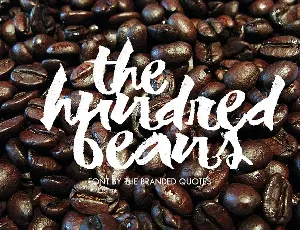
Hundredth font
Hundredth font | The Branded Quotes
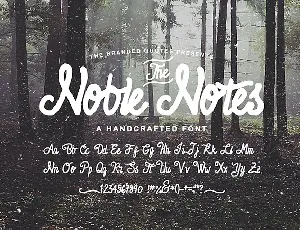
Noble Notes font
Noble Notes font | The Branded Quotes
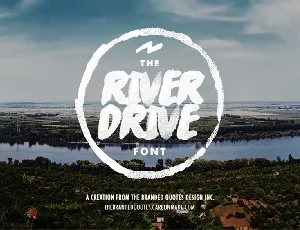
River Drive font
River Drive font | The Branded Quotes

Strained Brush font
Strained Brush font | The Branded Quotes

Sunrise International font
Sunrise International font | The Branded Quotes
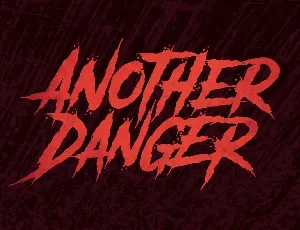
Another Danger font
Another Danger font | The Branded Quotes

Endurest font
Endurest font | The Branded Quotes