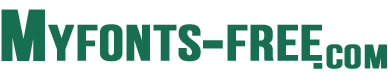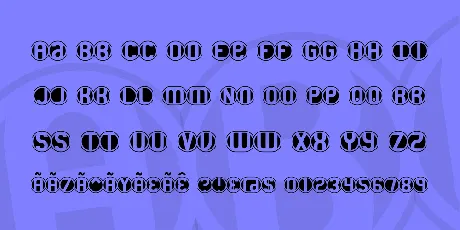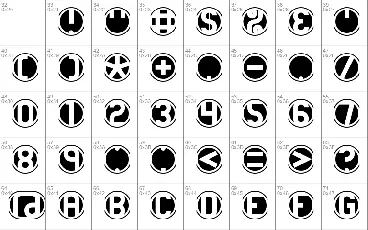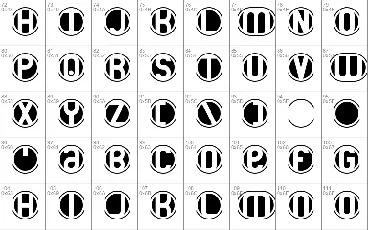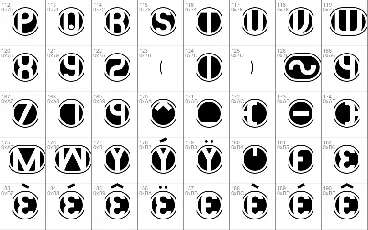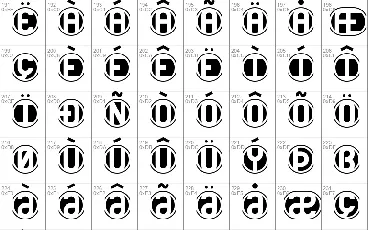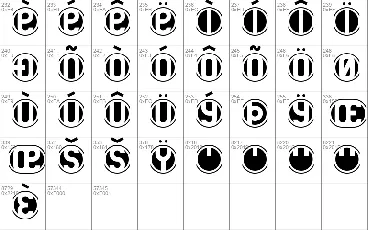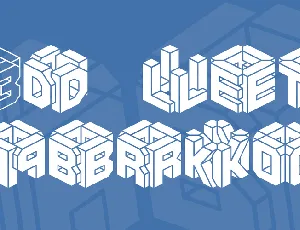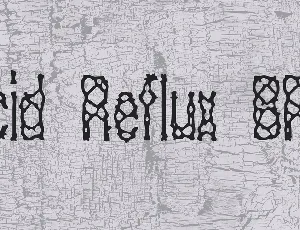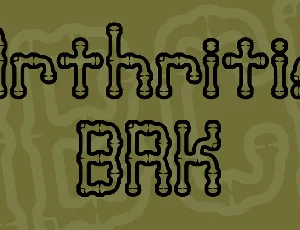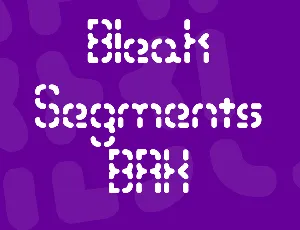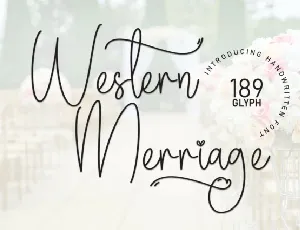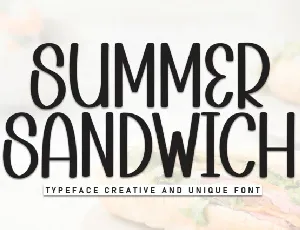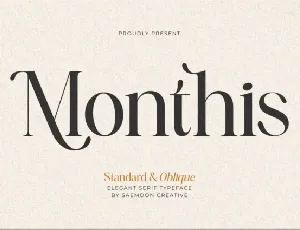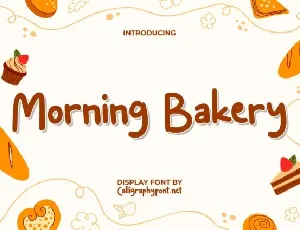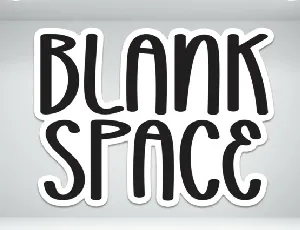doublebogey
___________________________________
Double Bogey Created by Brian Kent
�����������������������������������
Thanks for Downloading Double Bogey.
-Double Bogey
-DB Layer 4
-DB Layer 3
-DB Layer 2
-DB Layer 1
-18 Holes [extra font]
The "DB Layer" fonts were made so you can make colored layers in
Graphics programs that can utilize layers and/or Vector Graphics
programs (like Photoshop, Paint Shop Pro, Gimp, Illustrator,
Freehand, etc...). "DB Layer 1" is for the bottom-most layer and
"DB Layer 4" is for the top-most layer. See the included Photoshop
file "DBex.psd" for an example.
The easist way to use the "DB Layer" fonts is to use "DB Layer 1"
for your text, then duplicate the text layer (on top of the previous
"DB Layer" font), changing the font to the next "DB Layer" font.
Continue doing this until you have the 4 "DB Layer" fonts layered on
top of each other. Then all you need to do is change each text layer's
color to whatever you want.
____________________
EXTRA CHARACTER INFO
��������������������
Here's a list of special characters for the "18 Holes" font:
{ = used to close off the left side of your text (to close the circle).
} = used to close off the right side of your text (to close the circle).
_ = makes a solid hole.
^ = makes an empty hole.
NOTE: the "Double Bogey" and "DB Layer" fonts don't use these characters.
See the bottom of the "alternative extra characters" list below for
the replaced characters { } _ ^ in the "18 Holes" font.
There are some alternative extra characters included in these fonts.
[KEY]
EXTRA CHARACTER = ACTUAL CHARACTER = ALT# CODE
4 = � = ALT+0166
7 = � = ALT+0167
7 = � = ALT+0168
9 = � = ALT+0169
M = � = ALT+0175
W = � = ALT+0176
Y = � = ALT+0177
� = � = ALT+0178
� = � = ALT+0179
F = � = ALT+0181
E = � = ALT+0182
� = � = ALT+0183
� = � = ALT+0184
� = � = ALT+0185
� = � = ALT+0186
E = � = ALT+0187
� = � = ALT+0188
� = � = ALT+0189
� = � = ALT+0190
� = � = ALT+0191
18 Holes only, "replaced" characters:
^ = � = ALT+0170
_ = � = ALT+0171
{ = � = ALT+0172
} = � = ALT+0174
To type the extra characters, Press and Hold the ALT key, then
on the Number Pad type in the 4 numbers. When you release the
ALT key the character will appear.
If you have any questions or comments, you can e-mail me at
[email protected]
You can visit my Webpage <�NIGMA GAMES & FONTS> at
http://www.aenigmafonts.com/
________________
INSTALLING FONTS
����������������
There's a couple of ways to install Fonts. The 'easy' way to
install fonts is to just Unzip/place the font file [.ttf] into your
Windows\Fonts directory (I always use this method). If you're unable
to do it the 'easy' way, then try to do it this way (for Windows
95/98/NT):
1] Unzip the Font(s) to a folder (or somewhere, just remember where
you unzipped it) on your Computer.
2] Next, click on the START button, then select SETTINGS then
CONTROL PANEL.
3] When the Control Panel Window pops up, Double Click on FONTS.
4] When the FONTS window pops up, select File then Install New Font...
5] A Add Fonts window will pop up, just go to the folder that you
unzipped the Font(s) to, select the Font(s) and then click on OK.
Now the Font(s) are installed.
Now you can use the Font(s) in programs that utilize Fonts. Make
sure that you install the font(s) first, then open up your apps
(so the app will recognize the font). Sometimes you'll have to
wait until your computer 'auto-refreshes' for programs to recognize
fonts (Windows is sometimes slow to do that). You can refresh your
computer quicker by going into Windows Explorer -or- My Computer and
press F5 (or in the menubar select VIEW then REFRESH).
__________
DISCLAIMER
����������
-The font(s) in this zip file were created by me (Brian Kent). All
of my Fonts are Freeware, you can use them any way you want to
(Personal use, Commercial use, or whatever).
-If you have a Font related site and would like to offer my fonts on
your site, go right ahead. All I ask is that you keep this text file
intact with the Font.
-You may not Sell or Distribute my Fonts for profit or alter them in
any way without asking me first. [e-mail - [email protected]]